Contents
- Magento installation overview
- Get the Magento software packages
- Set up FTP and transfer the Magento archive
- Extract the archive
Magento installation overview
- Download the software to your computer.
- Set up the File Transfer Protocol (FTP) to your hosted system.
- Upload the archive to your system using FTP.
- Extract the archive.
Get the Magento software packages
The following table discusses where to get the Magento software. We provide the following downloads:
- Magento CE or EE software only
- Magento CE or EE software with sample data (designed to help you learn Magento faster)
These packages are easy to get and install. You don鈥檛 need to use Composer, all you need to do is to upload a package to your Magento server or hosted platform, unpack it, and run the web-based Setup Wizard.
Archives are available in the following formats: .zip, .tar.bz2, .tar.gz
| Magento edition | Install package location |
|---|---|
| Magento CE |
Choose either the software or the software and sample data:
|
| Magento EE | Use the following steps:
|
Set up FTP and transfer the Magento archive
FTP is a way to transfer files from your computer to your managed server. To transfer the Magento archive, you need an FTP account that has access to the managed server鈥檚 public_html directory. You might already have an account. If not, consult your shared hosting provider鈥檚 documentation or technical support for more information. You can also use a tutorial like this one from sucuri.
Transfer the Magento archive to your hosted system
To transfer the Magento archive:
- Start your FTP client software.
-
Create a connection to your managed server.
Follow the prompts on your screen or consult the documentation provided with your FTP software for more information.
-
After you log in to your managed server, browse to locate the Magento archive on your local system.
On the remote system, browse to locate the
public_htmldirectory.The following figure shows an example.
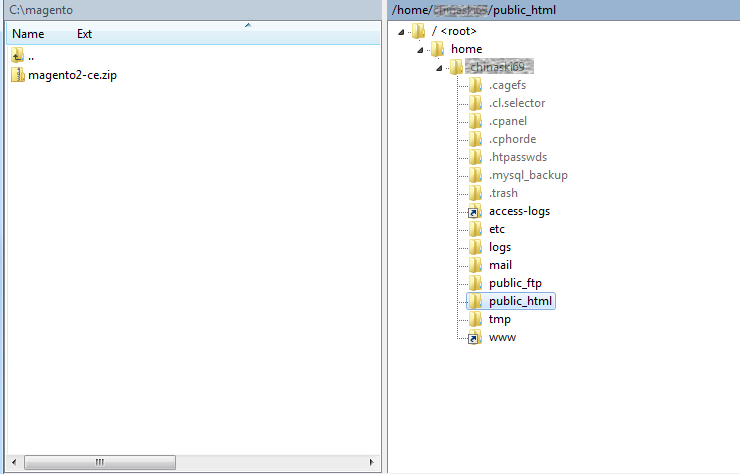
-
Transfer the archive from your local system to the
public_htmldirectory.On some FTP client software, you do this by dragging and dropping.
- Wait while the transfer completes.
Extract the archive
After transferring the Magento archive to your hosted system, you can use the cPanel to extract it, after which you can run the Magento Setup Wizard to install the software.
To extract the archive:
- If necessary, log in to the cPanel.
-
In the Files section, click File Manager.
-
Click Web Root.
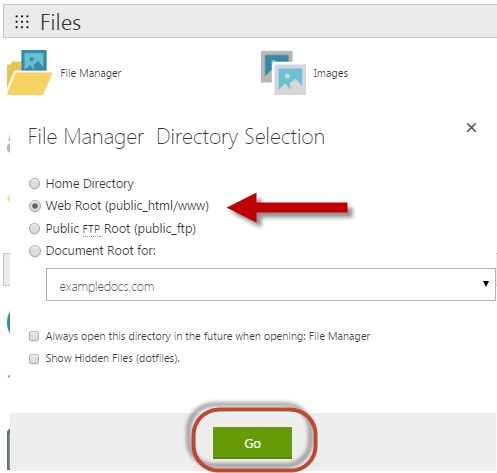
-
Click Go.
The File Manager displays in a separate browser window or tab page.
- Right-click the Magento archive in the public_html directory.
-
From the pop-up menu, click Extract as the following figure shows.
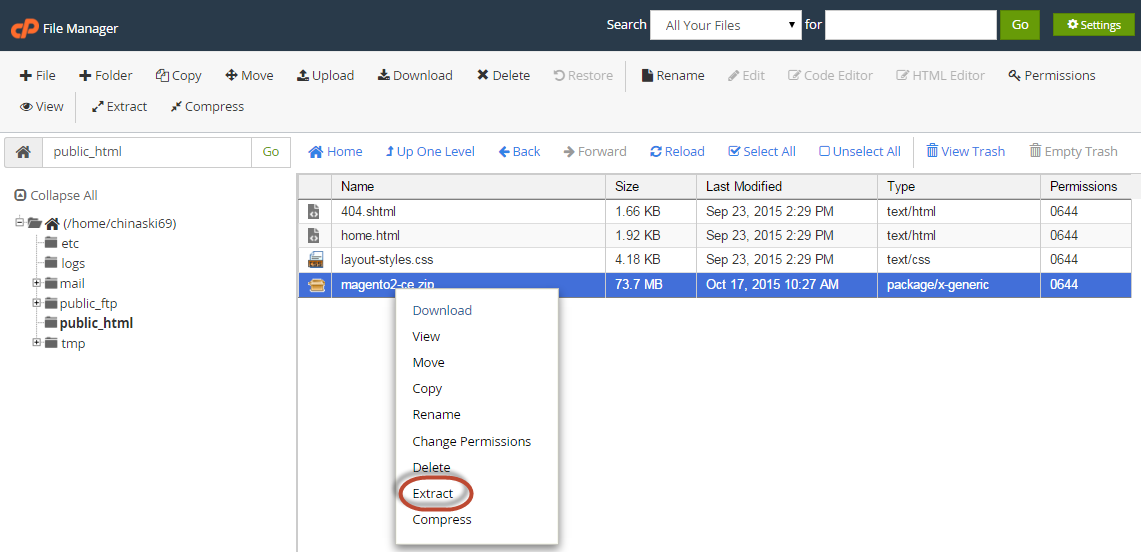
- Click Extract Files.
-
Wait while the archive extracts.
The following figure shows an example of an extracted archive.
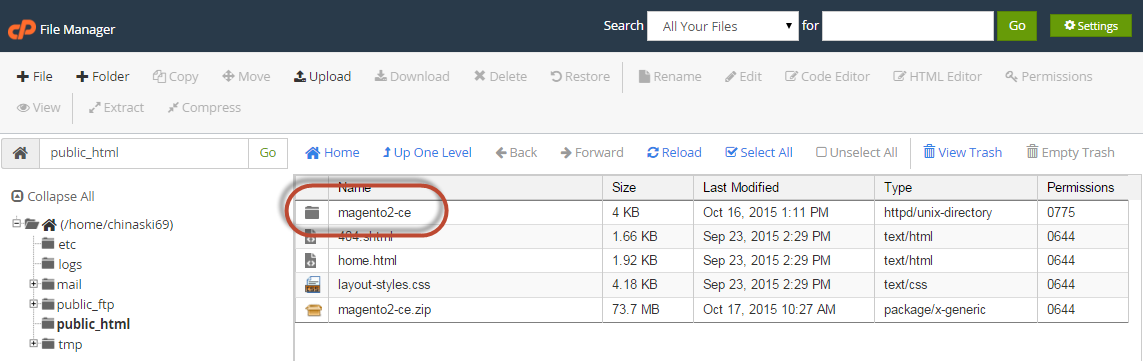
Find us on